Contents
- Introduction
- What is Apple CarPlay?
- Benefits of Apple CarPlay
- Available Solutions for Apple CarPlay
- How to Use Apple CarPlay
- Tips for Getting the Most Out of CarPlay
- Frequently Asked Questions
- Common Concerns and How to Address Them
- Who Should Consider Using Apple CarPlay?
-
Introduction
Technology has changed the way we drive, making it safer and more enjoyable. One of the standout features in many cars today is Apple CarPlay. It lets you connect your iPhone to your car’s display, so you can easily use your favorite apps without getting distracted while driving.
This guide will explain what Apple CarPlay is, how it works, and how you can set it up in your car. Whether you’re driving a new car with CarPlay built in, or you’re thinking about adding it to an older car, this guide will walk you through everything you need to know.
-
What is Apple CarPlay?
Definition and Purpose
Apple CarPlay is a smart tool created by Apple that lets you connect your iPhone to your car’s display screen. Instead of looking at your phone, you can use your car’s built-in screen to control apps, send messages, make calls, and get directions.
The idea behind CarPlay is to make driving safer by allowing you to keep your hands on the wheel and your eyes on the road. You can use voice commands through Siri, or touch the screen to interact with your apps.
It is like turning your car’s screen into an iPhone, giving you quick and easy access to the apps you already know how to use.
History and Development
 Apple first introduced CarPlay in 2014. At the time, only a few luxury car brands included it, but over the years, CarPlay has become a standard feature in many new cars.
Apple first introduced CarPlay in 2014. At the time, only a few luxury car brands included it, but over the years, CarPlay has become a standard feature in many new cars.
Car manufacturers like Ford, Honda, and Toyota now offer it as a built-in option. For those who have older cars, there are also aftermarket solutions that can give your vehicle CarPlay functionality.
Apple developed CarPlay because they saw how much people were using their phones while driving. They wanted to create a safer way for drivers to use their phones without taking their eyes off the road.
Over the years, CarPlay has evolved and added new features, making it even more useful and user-friendly.
-
Benefits of Apple CarPlay
Safer Driving
One of the main benefits of CarPlay is that it helps make driving safer. Most people use their phones to check directions, send texts, or play music while driving.
This can lead to distractions, which increase the chances of accidents.
CarPlay solves this problem by allowing you to control your phone through your car’s screen or with voice commands using Siri.
You don’t need to pick up your phone to send a text, make a call, or even change the music. Siri handles that for you with simple voice commands like “Send a message to John” or “Play my driving playlist.” This hands-free control reduces the temptation to look down at your phone, helping you keep your focus on the road.
Better Connectivity
CarPlay also improves how well your car connects with your digital life. You can access important apps like maps, music, and messaging through your car’s screen, just as easily as you would on your iPhone.
If you regularly use navigation apps like Apple Maps, Waze, or Google Maps, CarPlay makes it simple to get directions and traffic updates without having to fiddle with your phone.
CarPlay also works well with music apps like Apple Music, Spotify, and even podcasts. Whether you're listening to music or catching up on your favorite podcast, everything is easy to control through the car's system.
You get the comfort of your own phone’s interface, but with the added safety of using it through your car’s screen.
Easy Access to Apps
One of the best parts of CarPlay is how easily it lets you access apps you already use every day. The display is clear and simple, with large icons for the most important apps like phone, messages, maps, and music.
This makes it easy to switch between tasks without distractions. Instead of learning a new system, you are using the same apps you’re already familiar with on your iPhone.
CarPlay also allows you to customize which apps appear on your car’s display. If you use certain apps more than others, you can arrange them in a way that makes sense for you.
Whether it’s navigation, music, or communication apps, everything is right at your fingertips.
-
Available Solutions for Apple CarPlay and Android Auto
If your car doesn’t have Apple CarPlay or Android Auto, don’t worry. You don’t need to buy a brand-new car just to use it. There are easy ways to add CarPlay to your vehicle, even if it’s an older model.
These solutions are called aftermarket head units. They replace your car’s current stereo or infotainment system and give you access to CarPlay.
Companies like Yeloos offer these head units, which are designed to work with many different car models.
Aftermarket Head Units
Aftermarket head units are special screens that can be installed in your car to give you Apple CarPlay or Android Auto. They connect to your car’s dashboard and replace your old stereo. Once installed, you can use CarPlay just like you would in a new car.
and replace your old stereo. Once installed, you can use CarPlay just like you would in a new car.
Pros:
- - Great for older cars: If your car doesn’t have CarPlay, an aftermarket head unit is an easy way to add it.
- - Modern features: These head units often have large touchscreens, better sound quality, and other modern features like Bluetooth and voice control.
- - DIY-friendly: Some models are easy to install yourself, or you can hire someone to do it for you.
Cons:
- - Cost: You will need to buy the head unit and possibly pay for installation.
- - Fit and finish: The head unit may not look as seamless as the one that comes with newer cars, depending on your car’s dashboard.
Internal Modules and Adapters
 If you don’t want to replace your whole stereo system, internal modules and adapters are another option. These devices connect to your car’s current system and allow you to use Apple CarPlay / Android Auto.
If you don’t want to replace your whole stereo system, internal modules and adapters are another option. These devices connect to your car’s current system and allow you to use Apple CarPlay / Android Auto.
Companies like Yeloos offer easy-to-use plug-and-play options, making the installation process simple.
Pros:
- - Easy to install: Many adapters can be installed by plugging them in, with no major changes to your car’s system.
- - Affordable: Adapters are usually cheaper than replacing your car’s entire stereo system.
Cons:
- - Compatibility: Not all cars can use these adapters, so you need to check if your car is compatible before buying one.
-
How to Use Apple CarPlay (Beginner’s Guide)
Getting started with Apple CarPlay / Android Auto is easy. Whether you’re connecting for the first time or just need a quick refresher, this step-by-step guide will walk you through how to set up and use CarPlay in your car.
Step 1: Check Your Car’s Compatibility
Before you start, make sure your car supports Apple CarPlay / Android Auto. If you’re using an aftermarket head unit or an adapter, you’re all set. If you’re not sure, check your car’s manual or the manufacturer’s website for details on CarPlay compatibility.
Step 2: Update Your iPhone
Make sure your iPhone is running the latest version of iOS. CarPlay requires iOS 7.1 or higher, but it’s always a good idea to keep your phone updated to the latest version for the best experience.
Step 3: Connecting Your iPhone
You can connect your iPhone to Apple CarPlay in two ways:
- - Wired Connection: Plug your iPhone into your car’s USB port using a Lightning cable. The CarPlay interface should appear automatically on your car’s screen.
- - Wireless Connection: If your car or head unit supports wireless CarPlay, you can connect your phone without a cable. Go to your iPhone’s settings, tap General, then CarPlay, and select your car. Follow the on-screen instructions to finish setting it up.
Navigating the Interface
Once you’re connected, you’ll see the CarPlay home screen on your car’s display. This screen looks similar to your iPhone, with large, easy-to-read icons for key apps like Phone, Messages, Maps, and Music.
Using the touchscreen or your car’s buttons, you can quickly switch between these apps. Most actions can also be done through Siri voice commands, which helps you stay hands-free while driving.
Accessing Key Apps
Here are some of the most popular apps you’ll use with Apple CarPlay:
- - Maps: CarPlay works with apps like Apple Maps, Google Maps, and Waze to give you turn-by-turn directions and traffic updates. Just ask Siri for directions or tap the Maps icon on the screen.
- - Music: You can easily play your favorite songs or playlists from apps like Apple Music or Spotify. Just ask Siri to play a specific song, album, or playlist, or control it directly from the screen.
- - Messages: With CarPlay, you can have Siri read your text messages aloud and even respond using your voice. You don’t need to touch your phone, keeping your focus on the road.
- - Phone: Making and receiving calls is simple with CarPlay. Just ask Siri to call someone in your contacts, or tap the Phone icon to access your call log and contacts.
Customizing Your CarPlay Experience
You can also adjust your CarPlay setup to fit your needs:
- - Rearranging Apps: On your iPhone, go to Settings > General > CarPlay, select your car, and drag apps to rearrange them on the screen. You can also remove apps you don’t use.
- - Siri Shortcuts: You can set up Siri Shortcuts to make things even faster. For example, you can create a shortcut to start playing your favorite playlist as soon as you connect your phone to CarPlay.
-
Tips for Maximizing Apple CarPlay
Now that you know how to set up and use Apple CarPlay, here are some helpful tips to get the most out of it. These tips will make your experience smoother and more enjoyable while driving.
Using Siri Shortcuts
Siri Shortcuts are a great way to speed things up while using CarPlay. You can create shortcuts for common tasks, like starting your favorite playlist, sending a quick text, or getting directions to your regular destinations.
To set up a Siri Shortcut:
- - Open the Shortcuts app on your iPhone.
- - Create a new shortcut by choosing an action (like playing music or getting directions).
- - Set a phrase to trigger the shortcut with Siri.
Once it’s set, just say the phrase you created, and Siri will handle the rest. It’s a fast, hands-free way to manage things without touching the screen.
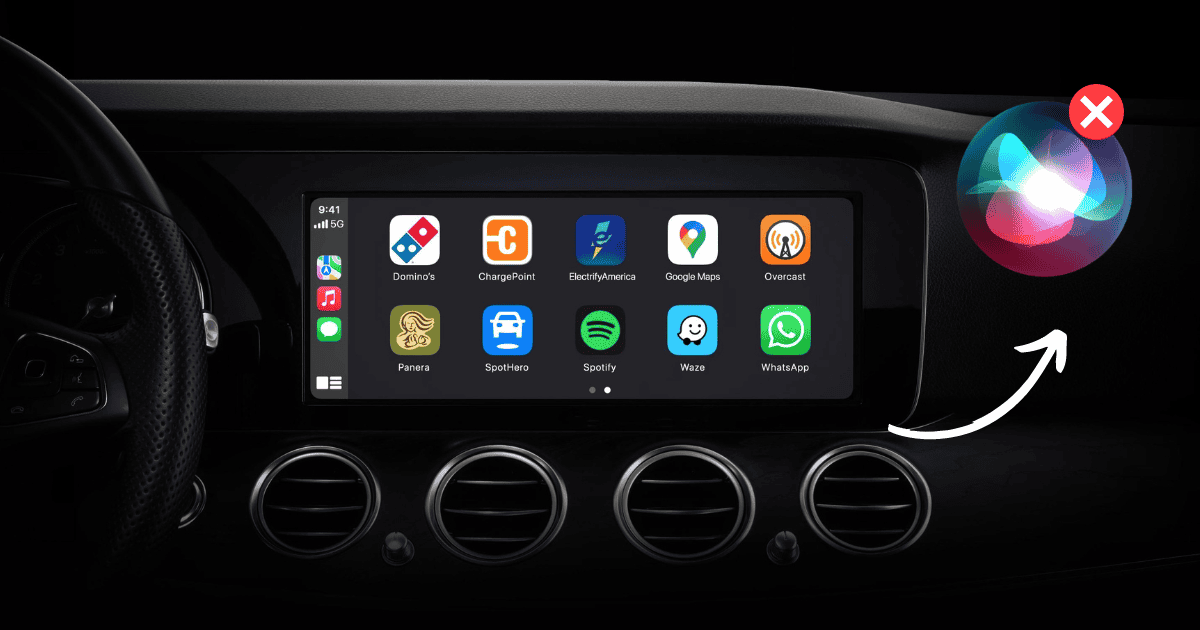
Keeping Your iPhone’s Software Updated
One of the easiest ways to ensure that Apple CarPlay runs smoothly is to keep your iPhone updated. Apple frequently releases software updates that improve CarPlay, fix bugs, and add new features. Make sure you check for updates regularly by going to Settings > General > Software Update on your iPhone.
By keeping your phone updated, you’ll have access to the latest CarPlay improvements, which can help it work better with your car’s system.
Troubleshooting Common Issues
If you run into problems with Apple CarPlay, don’t worry. Most issues are easy to fix. Here are some common problems and how to solve them:
- - CarPlay not showing up: If your CarPlay screen doesn’t appear when you connect your iPhone, try unplugging your phone and reconnecting it. Also, make sure your phone is unlocked and the USB cable is working properly.
- - Connection issues: If your CarPlay connection keeps dropping or isn’t stable, restart both your iPhone and your car’s infotainment system. Sometimes, this is all it takes to fix the problem.
- - Siri not responding: If Siri doesn’t seem to respond when using CarPlay, make sure Hey Siri is enabled on your iPhone. You can check this by going to Settings > Siri & Search, and turning on Listen for "Hey Siri".
These simple fixes can help resolve most issues without needing professional assistance.
-
Frequently Asked Questions (FAQs)
Apple CarPlay / Android Auto is simple to use, but there are often some common questions that pop up. Below are answers to some frequently asked questions to help you get the most out of CarPlay.
Can I use CarPlay without a cable?
Yes, if your car supports wireless CarPlay, you can connect your iPhone without needing a cable. To check if your car has this feature, look in your car's manual or settings. If it does, go to your iPhone's settings, select General, then CarPlay, and follow the instructions to set up a wireless connection.
What apps are compatible with Apple CarPlay?
CarPlay supports many popular apps, including:
- - Navigation apps: Apple Maps, Google Maps, and Waze
- - Music and audio apps: Apple Music, Spotify, Audible, and Podcasts
- - Messaging apps: Messages and WhatsApp
You can also check the App Store for other apps that are compatible with CarPlay. Only apps that are safe for driving will appear on the CarPlay screen.
How do I update Apple CarPlay?
CarPlay updates come as part of the regular iOS updates on your iPhone. This means you don’t need to update CarPlay separately. Just make sure your iPhone is running the latest version of iOS to enjoy the newest features and improvements.
To check for updates, go to Settings > General > Software Update on your iPhone.
How do I add Apple CarPlay to an older car?
If your car doesn’t have Apple CarPlay built-in, you can add it using an aftermarket head unit or an adapter. These devices replace or connect to your car's stereo and allow you to use CarPlay. Companies like Yeloos offer a range of solutions that can be installed in most cars. After installation, you’ll have access to CarPlay just like you would in a newer vehicle.
What is the difference between Apple CarPlay and Android Auto?
Apple CarPlay is designed for iPhone users, while Android Auto is for Android phones. Both systems work in a similar way, letting you access apps like maps, music, and messages through your car’s screen. The main difference is in the operating system and the specific apps each system uses. If you use an iPhone, CarPlay is the better option.
-
Common Concerns and How to Address Them
When considering Apple CarPlay, you might have some concerns, especially if you’re thinking about adding it to an older car. Below are some of the most common concerns and simple explanations to help you make an informed decision.
- Compatibility Concerns
Concern: “Will Apple CarPlay work with my car?”
Solution: If your car doesn’t have CarPlay already, you can still add it using an aftermarket head unit or an adapter. Most cars, even older models, can be upgraded with one of these options. Before purchasing, make sure to check that the product is compatible with your car’s make and model. Many companies offer tools on their websites to help you find the right solution. However, at Yeloos we have vast selection of carplays for each car in the market.
- Ease of Installation
Concern: “I’m worried it’ll be too hard to install.”
Solution: If you buy an aftermarket head unit or an adapter, installation can be easy. Some models are designed for a quick, do-it-yourself setup, especially with plug-and-play options. However, if you’re not comfortable doing it yourself, you can always hire a professional to install it for you. Many car audio shops offer this service, and it can save you time and hassle. At Yeloos, we have 24/7 installation support to ease the process for you.
- Reliability and Performance
Concern: “Will Apple CarPlay work reliably, or will it have issues?”
Solution: Apple CarPlay is designed to be reliable, and in most cases, it works smoothly. If you choose a quality aftermarket head unit or adapter from a reputable brand like Yeloos, you’re unlikely to experience problems. Make sure your iPhone is always updated to the latest software version to avoid any glitches or connection issues.
- Cost and Value

Concern: “Is adding CarPlay to my car worth the cost?”
Solution: Adding Apple CarPlay to your car can enhance your driving experience by making it safer and more convenient. While the initial cost of buying an aftermarket head unit or an adapter can vary, the long-term value is worth it if you frequently use apps for navigation, music, or communication. Plus, it can make your car feel more modern, even if it’s an older model.
-
Who Should Consider Apple CarPlay?
Apple CarPlay is a valuable feature that can improve your driving experience in many ways. But is it right for you? Let’s take a look at who should consider using CarPlay in their vehicle.
 Tech-Savvy Drivers
Tech-Savvy Drivers
If you love technology and want to stay connected while driving, Apple CarPlay is a perfect choice. It allows you to easily access your iPhone’s apps, listen to music, make calls, and get directions, all without needing to touch your phone. For drivers who enjoy the convenience of hands-free technology, CarPlay can make your car feel more modern and functional.
Busy Families
For parents and families, Apple CarPlay / Android Auto can be a real time-saver. Whether you’re juggling school drop-offs, grocery runs, or family road trips, CarPlay makes it easier to control everything without taking your eyes off the road. You can quickly change the music for your kids, send a hands-free message, or get directions to your next stop using voice commands with Siri. It helps keep everyone entertained and connected on the go.
 Safety-Conscious Drivers
Safety-Conscious Drivers
For drivers who prioritize safety, Apple CarPlay offers a safer way to use your iPhone while driving. With hands-free control through Siri, you can make calls, reply to messages, and get directions without needing to look at your phone. This minimizes distractions and helps you keep your focus where it belongs—on the road. If you want to reduce the temptation to use your phone while driving, CarPlay is an excellent tool to help you stay safe.
Conclusion
Apple CarPlay / Android Auto is a fantastic tool for anyone looking to modernize their car and make driving more convenient and safer. Whether you’re a tech enthusiast, a busy parent, or someone who wants a safer driving experience, CarPlay offers a range of features to meet your needs.
With several solutions available for both new and older cars, you can enjoy the benefits of CarPlay no matter what you drive.
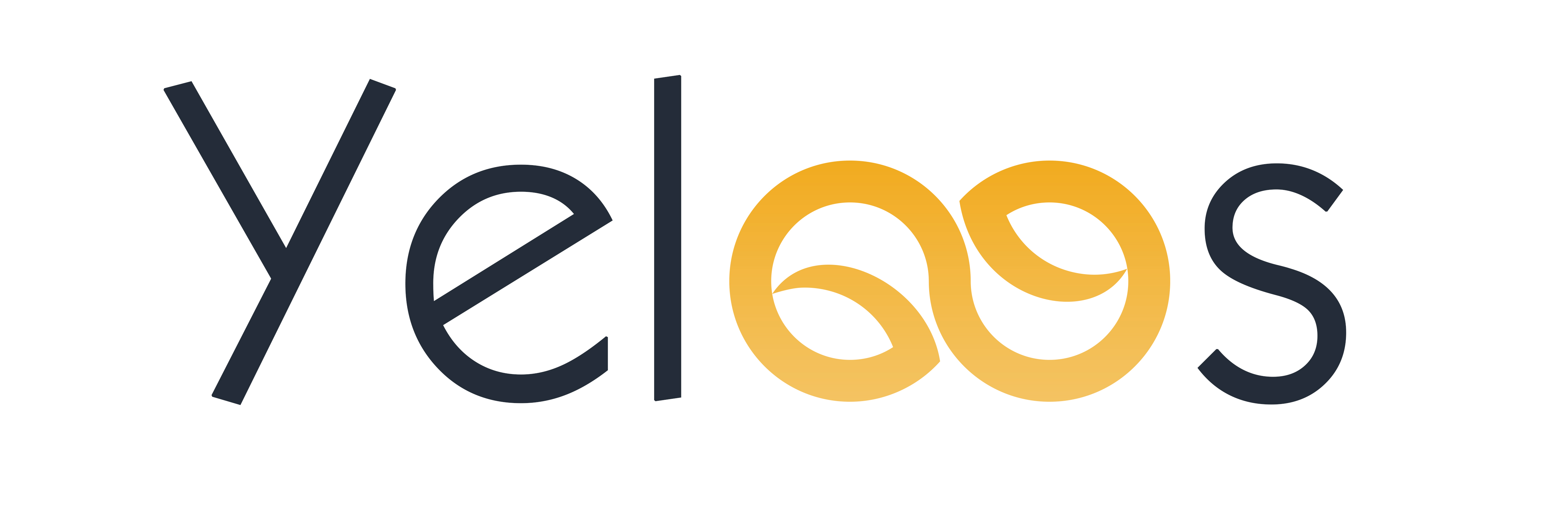

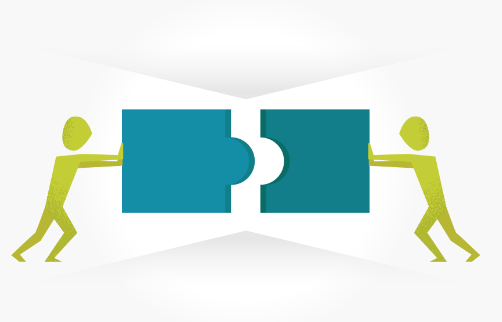

.jpg)
.jpg)
